Networking the T41U5XBB and PicoCNC
- Phil Barrett
- Jul 26, 2022
- 3 min read
Updated: May 4, 2024
Ethernet is a great feature of the T41U5XBB and PicoCNC. It is very easy to set up and use. Because the Ethernet interface uses transformers, the PCB is galvanically isolated from the Ethernet cable and is not a conduit for EMI. USB, on the other hand, is not isolated and EMI can be an issue.
This procedure will allow you to connect to a router that dynamically assigns an IP address upon connection (DNS). Use this blog to connect directly to a PC via a static network connection.
You will need:
A T41U5XBB breakout board with the Ethernet Option installed.
A Teensy 4.1 with the Ethernet chip - TEENYS41 and NOT the TEENYS41_NE.
An Ethernet enabled grblHAL build. See below for how to create this.
An Ethernet cable. Pick a length that works for your set up.
An Ethernet switch or hub.
A PC connected to your network.
ioSender installed on your PC.
Building an Ethernet enabled grblHAL.
Go to the grblHAL Web Builder
Select Teensy 4.1 and T41U5XBB
Configure the Axes to reflect your machine
On the Network/WebUI tab, check Ethernet, Telnet Server and WebSocket Server
Enable any other special features your machine has
Save your configuration (to modify later if needed). Do not skip this step!
Click on Generate and Download Binary.
Load it onto your Teensy and proceed to next step.
Set up to run on Ethernet.
Connect the T41U5XBB via USB to you PC and get it running. Make sure that ioSender can connect via USB. Close ioSender.
Connect the T41U5XBB's Ethernet Jack to the Ethernet switch via the Ethernet cable.
Plug the USB cable into the T41U5XBB and run ioSender on your PC. You will still be connecting via USB. Note that the LED on the Ethernet Jack should be flashing. That indicates it is connected. You may need to power cycle the T41U5XBB (and close/restart ioSender).
In ioSender, open the Console tab. You should see something similar to this. Note the line circled in red. That shows the IP address of the T41U5XBB.

Write down the IP address. You will see a sequence of numbers of the form [IP:xxx.xxx.xxx.xxx] where the xxx's are the IP address. Note that the IP Address shown in the screenshot is very likely not your IP address.
Unplug the USB cable and restart ioSender (make sure the Ethernet cable is plugged in). It will take up to 10 seconds but ioSender will not find the USB port and you will see the following:

Click on the Network tab. Click on Web Socket and fill in the IP address you saved earlier. Leave Port at 80. It should look like this. Note that the IP address shown is probably not the same as yours. Do not click on OK yet.

Plug the USB cable back into the T41U5XBB. Now, click OK.
ioSender should now start up and when you click on the Console tab, you should see something like this. Note the [NETCON: Websocket] line. That indicates you are running over the Ethernet. From now on, ioSender will connect via Ethernet when you start it up.

You can choose to power the T41U5XBB via the USB connection from your PC or via a wall wart USB charger. If you have a source of 5V power available, you can connect it to 5V terminal on the T41U5XBB.
If you need to revert to USB, unplug both Ethernet and USB from the T41U5XBB, replug in USB and start ioSender. It will put up the connection dialog. Click on the Serial tab and select the com port for your T41U5XBB.
And that is all there is to it.
About Me

I'm Phil Barrett, a long time CNC enthusiast. I run a small company, Brookwood Design, that makes several breakout boards for grblHAL and love to help people get the most out of their CNC machines.
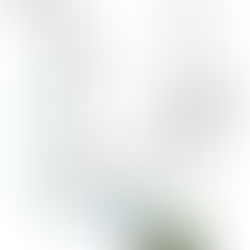















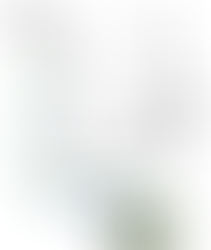
















For those who are trying to directly connect your T41U5XBB to the ethernet port of your computer (e.g. not connecting through a router or ethernet switch) -- I recommend seeing the blog post "Ethernet without Routers for grblHAL".